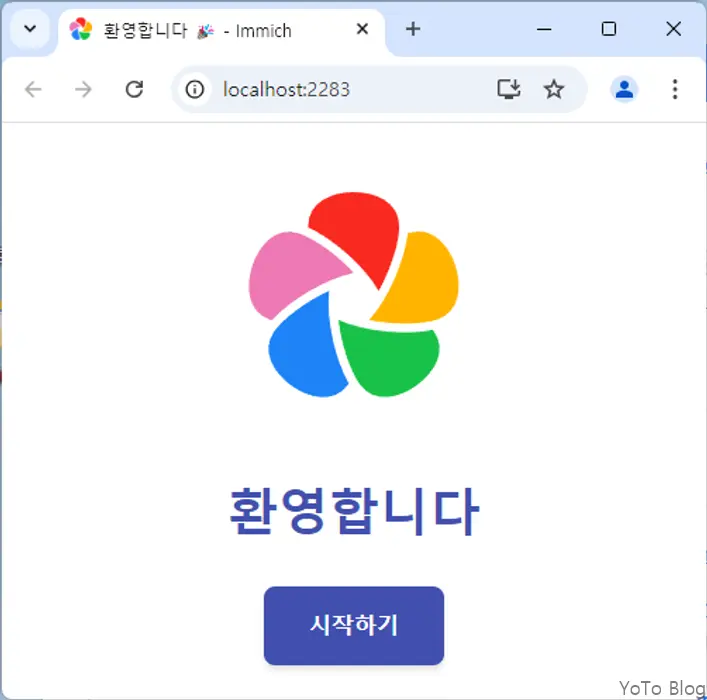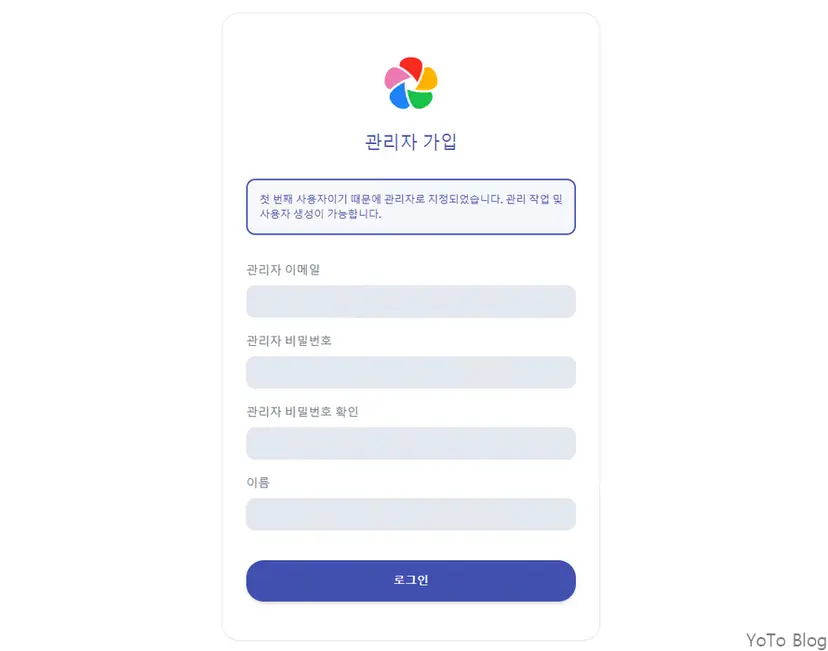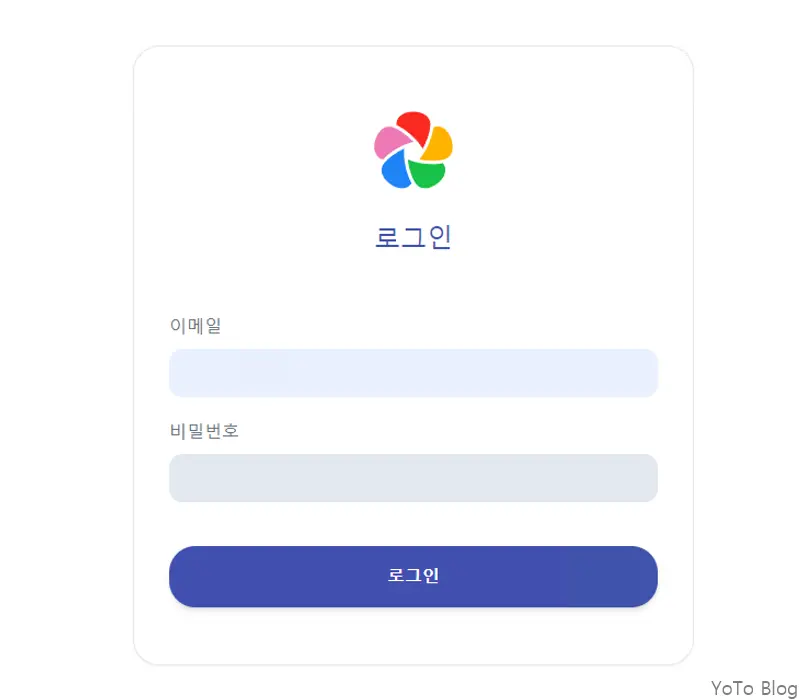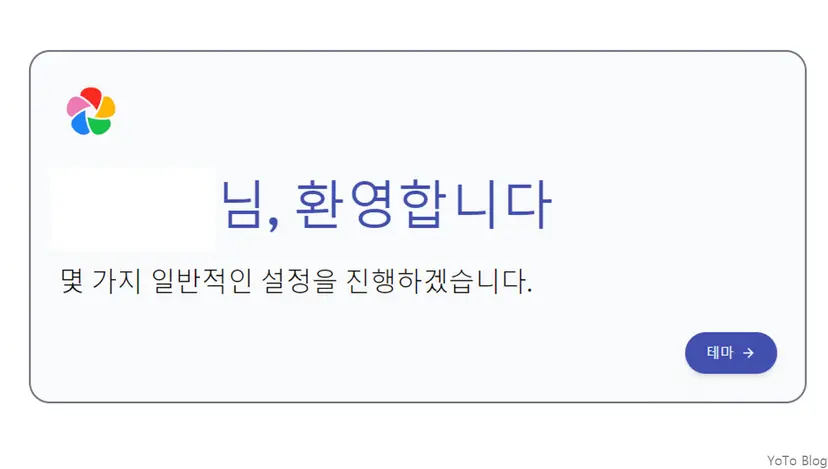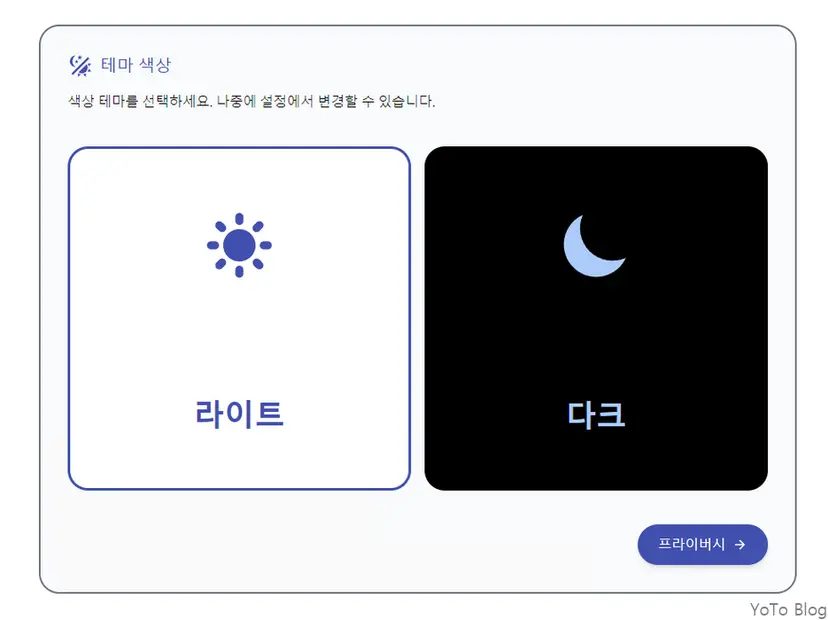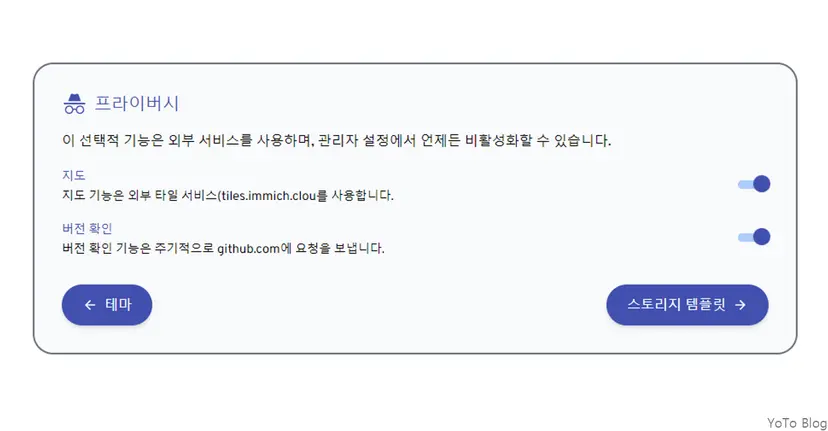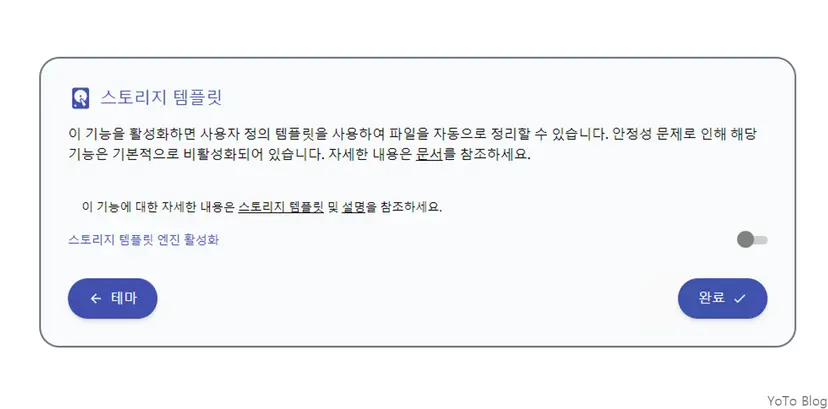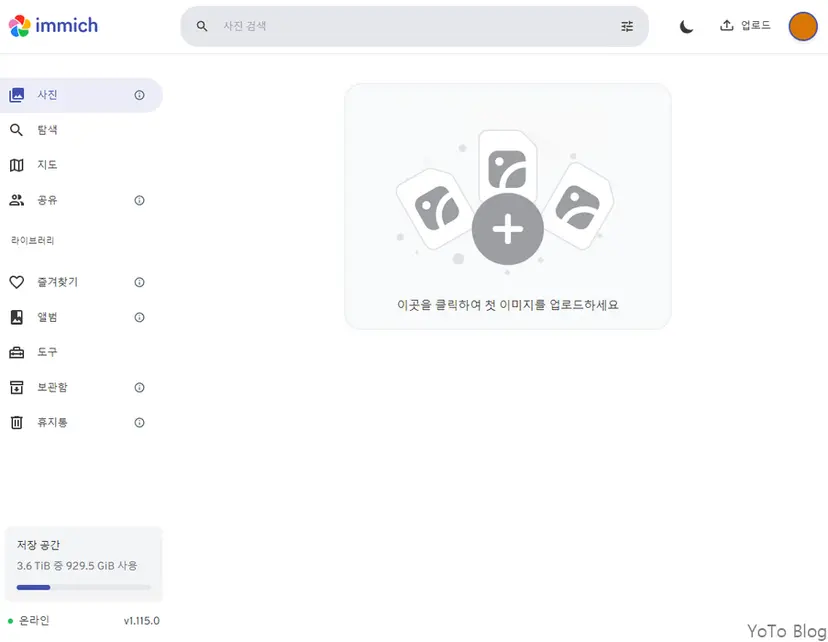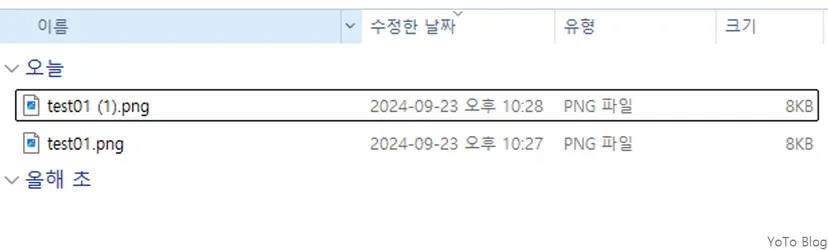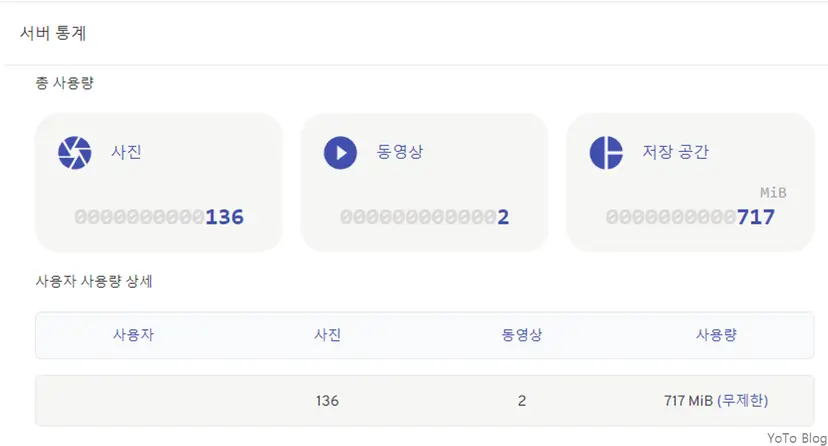Starting Immich
-
When you first connect, a welcome message appears.
-
The first ID you create is the administrator ID.
-
If you created an ID, log in.
-
The ID is your email address.
-
When you are welcomed, you will be asked to do some simple settings.
-
Administrator settings.
-
Theme settings
-
Privacy settings.
-
Let's activate them all.
- Storage template settings. It is recommended to disable the function that automatically organizes files, or because it is still under development.
- After setting, this is the main screen.
Immich Test
- I uploaded a Google logo photo as a test.
- You can see that the photo download was also normal.
- test01.png Original
- test01 (1).png Photo downloaded from Immich
- Administrator can check the number of photos and capacity of all users with server statistics.