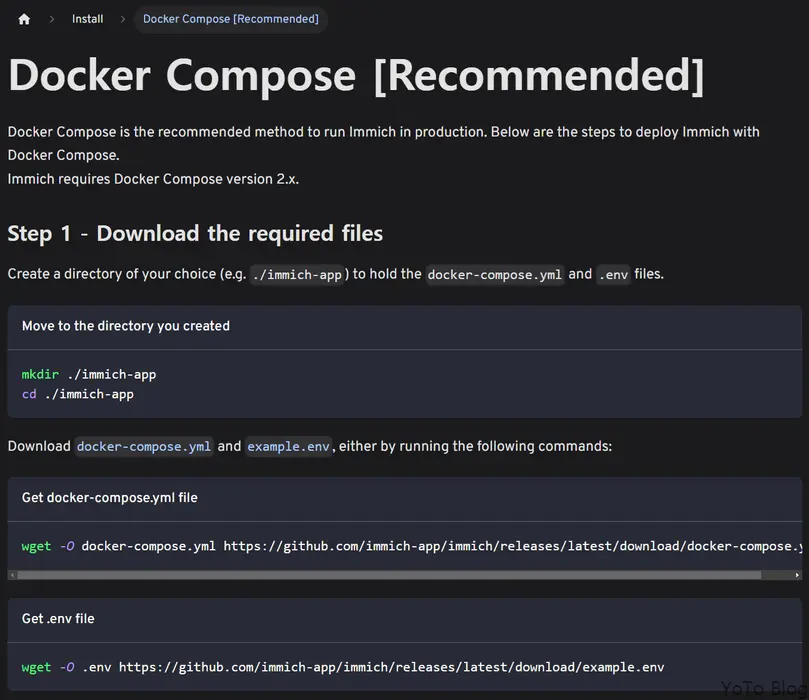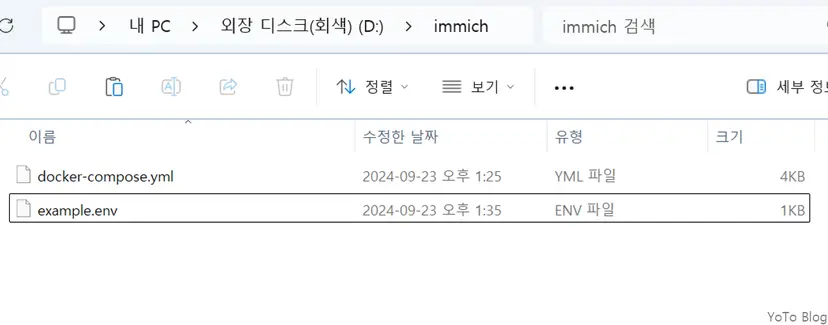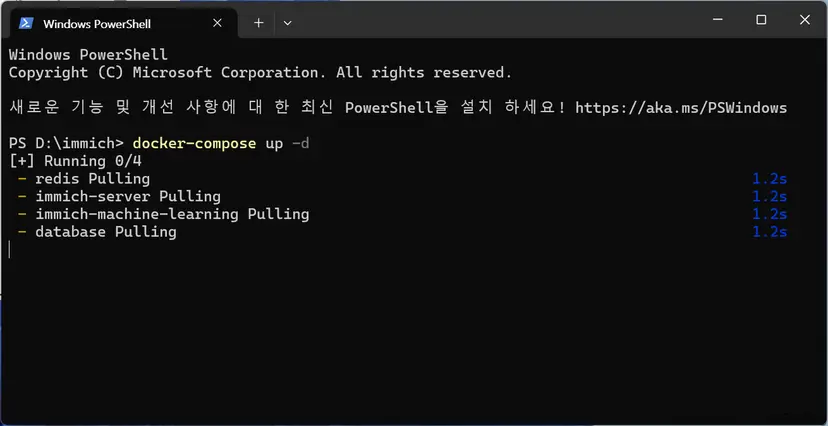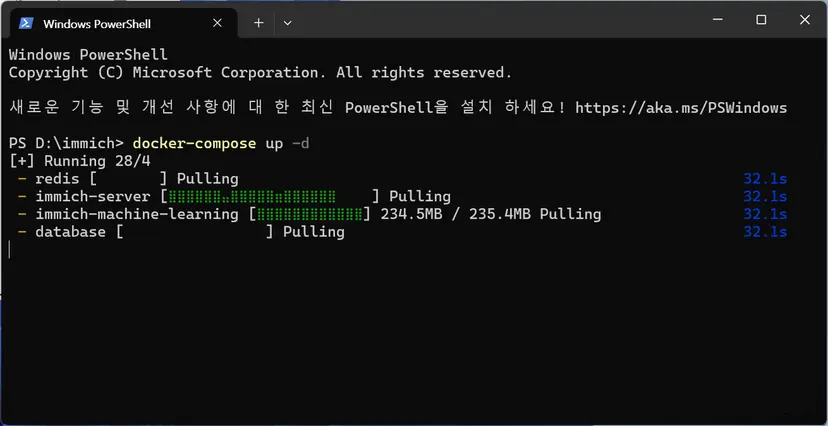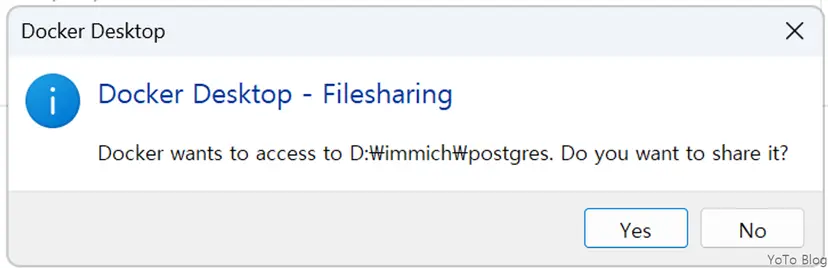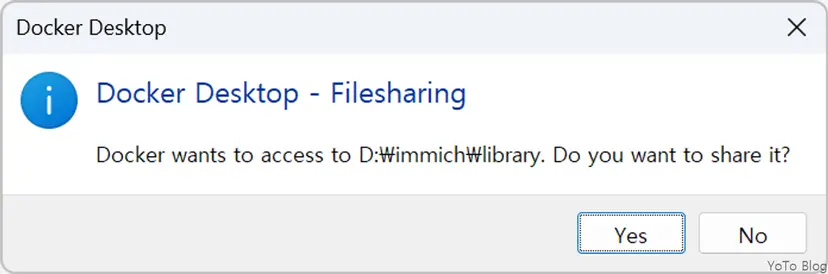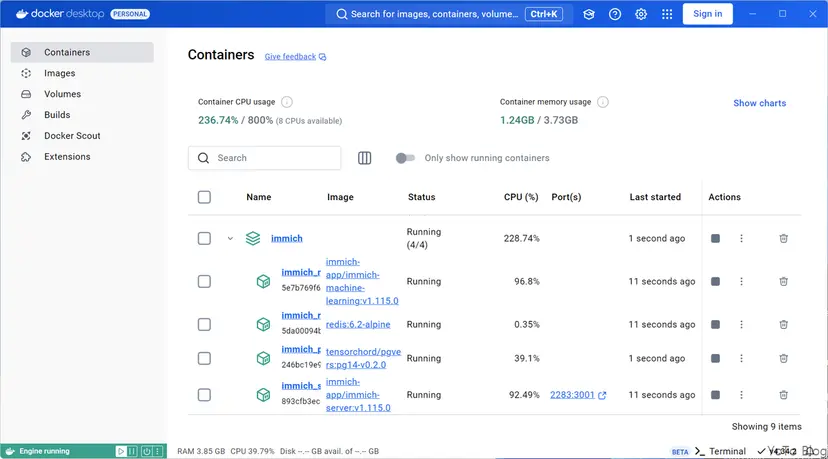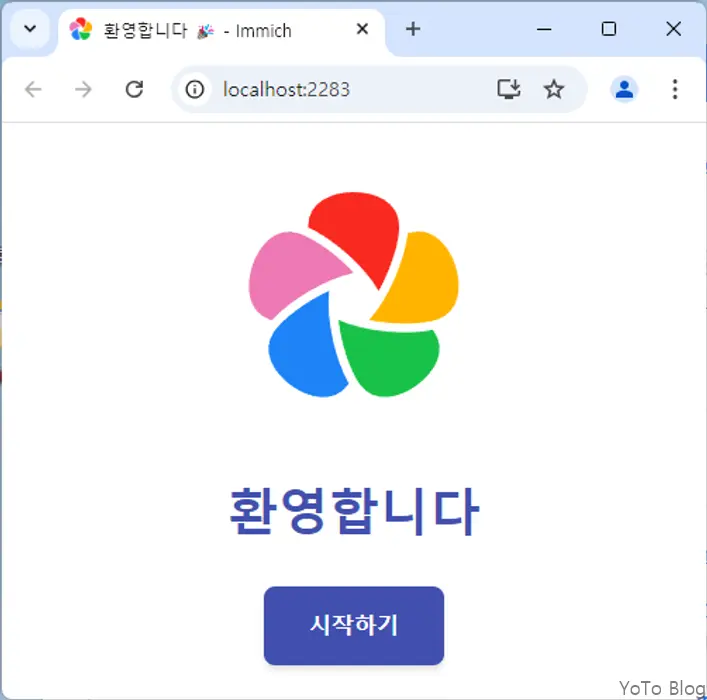Installation of Immich
Immich Docker Compose Document Click the link to access it.
-
The installation method is as follows.
-
Click docker-compose.yml and example.env to download.
-
Change example.env -> .env.
-
Move the two files to an appropriate location.
-
No changes are required for docer-compose.yml.
-
Just specify TZ and IMMICH_VERSION.
-
In the case of versions, immich is a project under active development, so internal settings can change at any time, so you may need to check the build history and make modifications. ```cs title=".env" # You can find documentation for all the supported env variables at https://immich.app/docs/install/environment-variables # The location where your uploaded files are stored UPLOAD_LOCATION=./library # The location where your database files are stored DB_DATA_LOCATION=./postgres # To set a timezone, uncomment the next line and change Etc/UTC to a TZ identifier from this list: https://en .wikipedia.org/wiki/List_of_tz_database_time_zones#List # TZ=Etc/UTC TZ=Asia/Seoul # The Immich version to use. You can pin this to a specific version like "v1.71.0" # IMMICH_VERSION=release IMMICH_VERSION=v1.118.2 # Connection secret for postgres. You should change it to a random password
Please use only the characters A-Za-z0-9, without special characters or spaces
DB_PASSWORD=postgres
The values below this line do not need to be changed
############################################################################### DB_USERNAME=postgres DB_DATABASE_NAME=immich
- If you left shift + right click as follows, the Open in Terminal menu will appear.

- Run docker-compose up -d in the terminal.

```cmd title="cmd"
docker-compose up -d
-
Wait a little bit...
-
Wait a little bit.....
-
This means sharing the path. Click Yes.
- This means sharing the path. Click Yes.
-
It is created normally in Docker Desktop Containers.
-
Access localhost:2283.