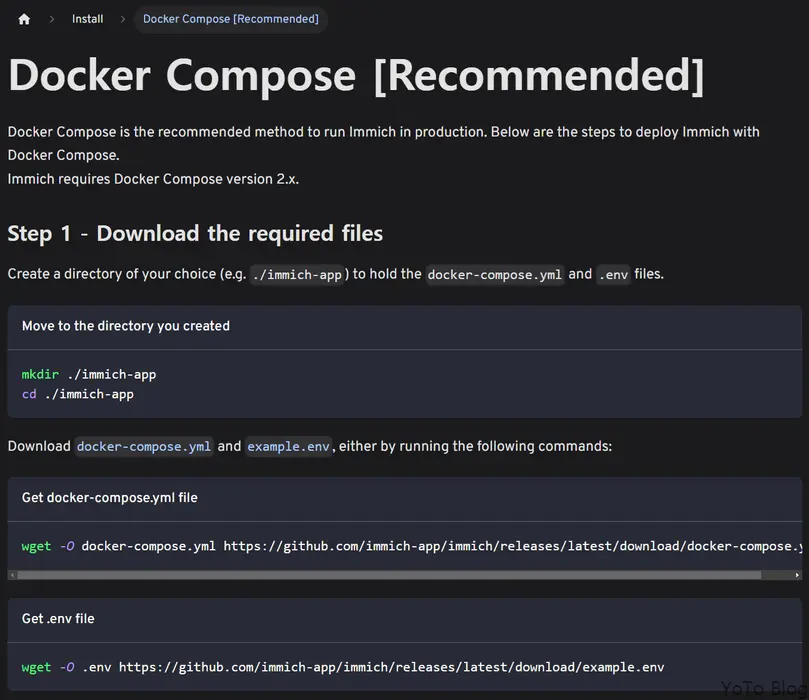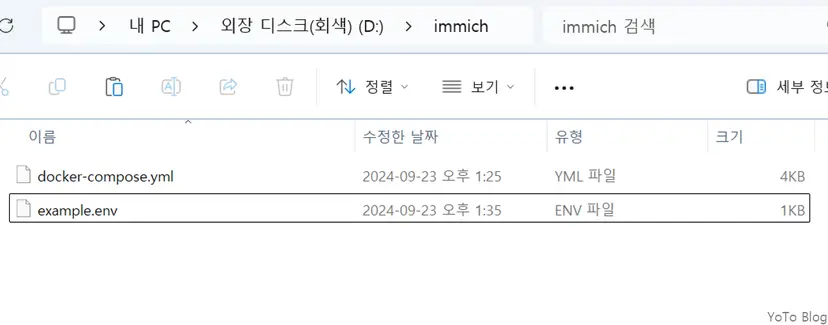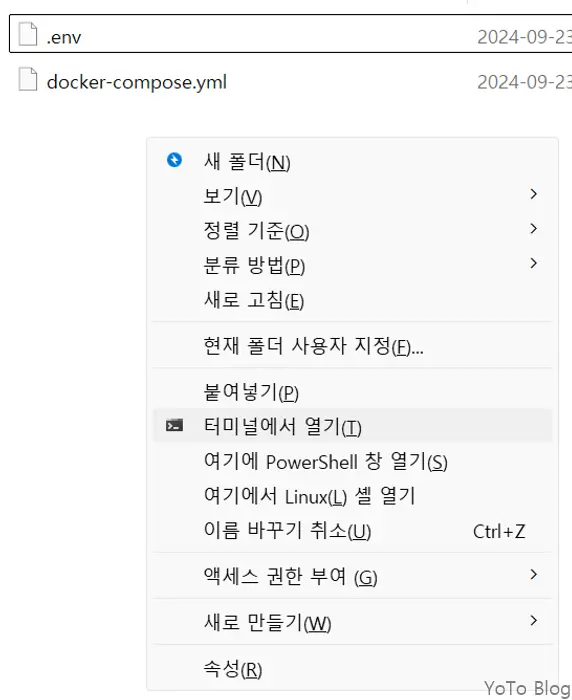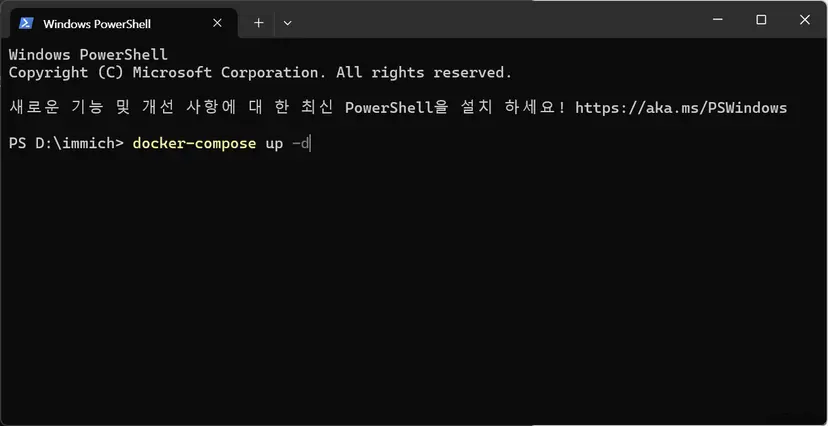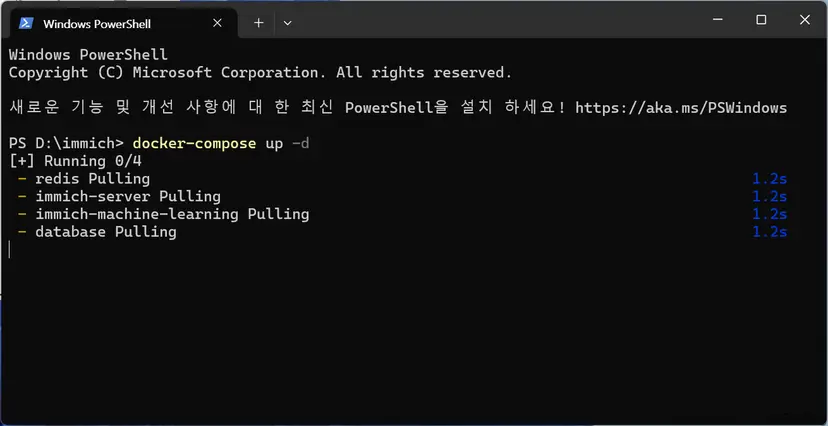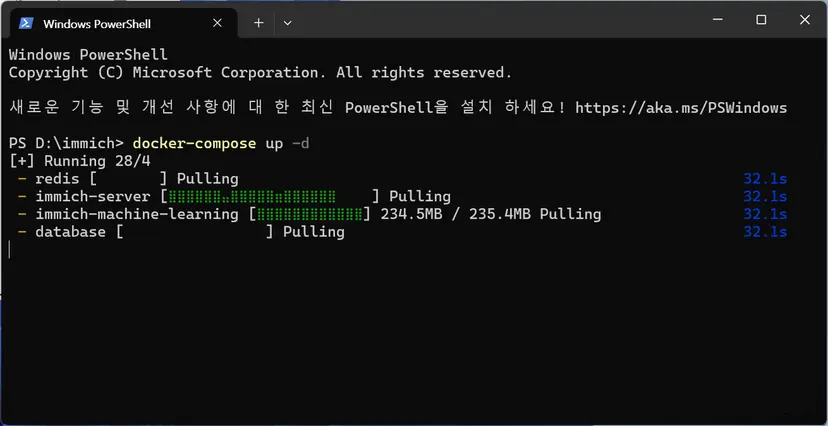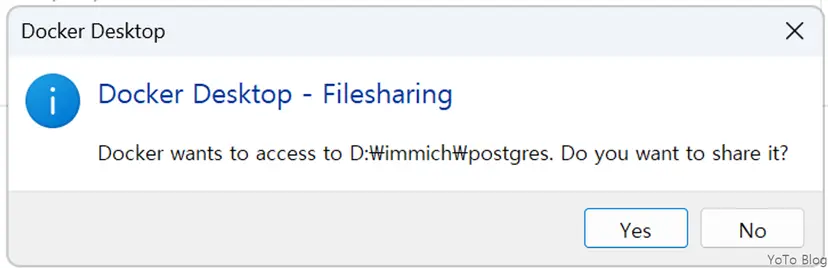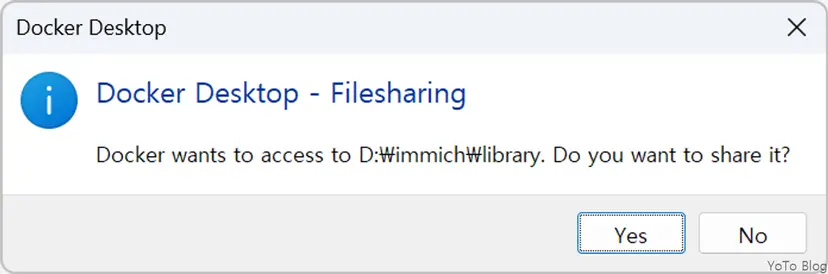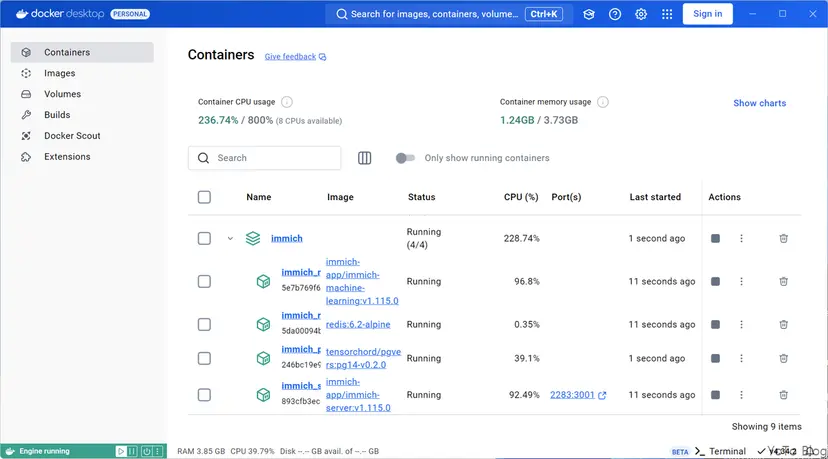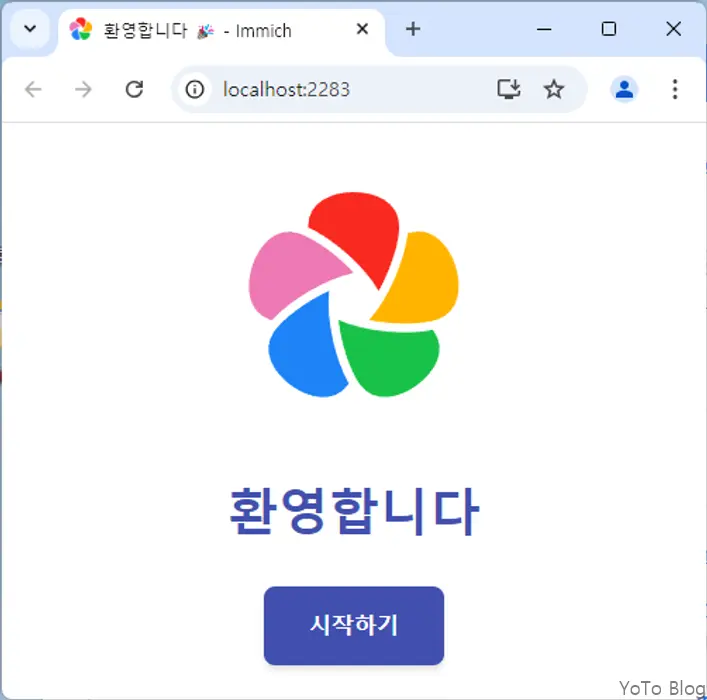Immich 설치
Immich Docker Compose Document
링크를 클릭해서 접속해보자.
-
아래와 같이 간단하게 설치 방법이 나온다.
-
docker-compose.yml, example.env 를 클릭하여 다운로드 받는다.
-
example.env -> .env로 변경한다.
-
적절한 위치에 두개의 파일을 옮겨둔다.
-
docer-compose.yml는 변경이 필요없다.
-
TZ, IMMICH_VERSION만 명시해주자.
-
버전 같은 경우 immich는 활발히 개발중인 프로젝트라 언제든지 내부 설정값들이 변경될수 있어서 빌드내역을 보고 수정을 해줘야할때가 있다.
# You can find documentation for all the supported env variables at https://immich.app/docs/install/environment-variables
# The location where your uploaded files are stored
UPLOAD_LOCATION=./library
# The location where your database files are stored
DB_DATA_LOCATION=./postgres
# To set a timezone, uncomment the next line and change Etc/UTC to a TZ identifier from this list: https://en.wikipedia.org/wiki/List_of_tz_database_time_zones#List
# TZ=Etc/UTC
TZ=Asia/Seoul
# The Immich version to use. You can pin this to a specific version like "v1.71.0"
# IMMICH_VERSION=release
IMMICH_VERSION=v1.118.2
# Connection secret for postgres. You should change it to a random password
# Please use only the characters `A-Za-z0-9`, without special characters or spaces
DB_PASSWORD=postgres
# The values below this line do not need to be changed
###################################################################################
DB_USERNAME=postgres
DB_DATABASE_NAME=immich-
다음과 같이 좌측쉬프트 + 우클릭 하면 터미널에서 열기 메뉴가 나온다.
-
터미널에서 docker-compose up -d으로 실행한다.
docker-compose up -d-
조금 기다리면...
-
조금 기다리면.....
-
경로 공유한다는 뜻이다. Yes를 누른다.
-
경로 공유한다는 뜻이다. Yes를 누른다.
-
Docker Desktop Containers에 정상적으로 생성된다.
-
localhost:2283으로 접속하면 된다.